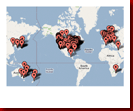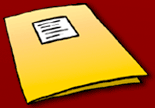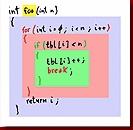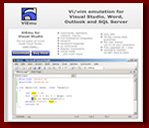Customer support
Support Request Form
Any problem or question? Any request for improvements or extra features? No worries!
- First, you can check the FAQ below for the most common questions.
- If that doesn't help, you can use the following form and we'll get back to you quickly:
(You can also write to support@symnum.com directly if you prefer).
Frequently Asked Questions
Will Codekana support VS2010?
We are going to open source Codekana soon, so that we can get help from the community porting it to VS2010. Get in touch with us via the support form if you are willing to contribute or have any other questions.
Will codekana work with VS/VC++/VC# Express Edition?
Unfortunately, it won't. Microsoft disabled loading of all extensions and add-ins in the Express editions of their products. This is probably so as not to detract from the appeal of their commercial editions. There is nothing that Codekana can do to fix this.
How do I uninstall Codekana?
Bring up the Windows Control Panel, select "Add/Remove Programs", select Codekana on that list and click "Remove". Presto! If there is some specific limitation that made you uninstall it, we'll be very happy if you send some feedback using the form above. That way, we can try to improve the area in future versions of the product. You can even fill it in anonymously, although we won't be able to notify you once the issue is addressed.
Color markers and outlines stay after commenting code out with /* and */
Indeed, this is a limitation in the current version of Codekana. It doesn't rescan multiline comments. You can work around this by quickly disabling and enabling Codekana, pressing Ctrl-Shift-Alt-K twice, or by deleting the range and undoing the deletion. Any of these will force a rescan and proper highlighting. This will be fixed in a future version.
Codekana slows VS down with very large files (10,000 lines or more)
This happened mostly with 1.0 builds, it has been heavily optimized in version 1.1. Still, it can happen to some degree with very large files full of elements highlighted by Codekana. If it's for a short session, you can quickly disable Codekana with Ctrl-Shift-Alt-K while you're editing this file. If you are going to work in this file for a while, you can disable some of the 'coloring' options in the Codekana settings dialog to improve performance.
After installing/uninstalling or restarting VS, Codekana colors have run amok!
This happens sometimes, especially with VS2005, due to some internal buggy functionality in VS, which is triggered by Codekana. VS devs at MS are aware of the issue, and it's supposedly fixed for VS2008 ("Orcas"). In any case, while using VS2005, it is almost always fixed permanently by going into Tools|Codekana Settings, clicking 'Reset' and clicking 'Ok'. Please use the support form above if this doesn't fix it, or if it happens more than once on your system.
Highlights
save time and effort
vi/vim emulation everywhere!